Download Problem:
- You used Chrome and opened the download page of our GEO software website at: https://geosoftware.faculty.ucdavis.edu/downloads/.
- You navigated to the Android section of the webpage as shown below:
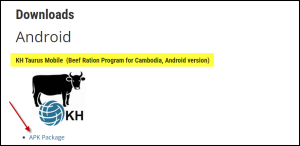
- You clicked on the APK link of one of Android apps.
- The Google Drive did download the installation file onto the cloud storage and not onto the downloads folder on your cell phone.
- You waited and waited but nothing happened, and app was not installed.
Solution:
To solve this problem, you must temporarily disable Google Drive on your cell phone by following these step:
- Open Setting of your phone.
- Navigate to Apps.
- Scroll through installed apps and find the Drive app.
- Tap on it and disable it.
- This allows the Chrome to download the installation file.
- Use Chrome and open the download page of our GEO software website at: https://geosoftware.faculty.ucdavis.edu/downloads/.
- Navigated to the Android section of the webpage and tap on the APK link.
- The chrome downloads the installation file onto the Downloads folder of your Android phone and opens it for installation.